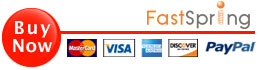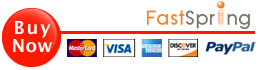MacOS Mail Anti Inline Plugin
The plugin solves situations with awkwardly inlined images when sending images to anyone who is not using Mail App. If you want your images to appear as attachments to your recipients then this plugin is for you. It also prevents Mail auto-preview feature and display attachments as icons by default. It does something similar to what Attachment Tamer used to do.

MacOS Big Sur plugin download: macOS Big Sur Anti Inline Plugin
Read more about Big Sur edition here.
What the plugin does:
- the plugin's main purpose is to disable inlined images for your recipients that are using other email software (Windows Mail / Outlook / Gmail / Thunderbird / ...)
- it leaves signatures inlined
What the plugin also does:
- view attachments as icons / it prevents annoying Mail app "auto preview" feature
Steps to get started
1. Download and install plugin
2. Test the plugin
3. Purchase a license
If the plugin suits your needs, please purchase a license.
If it doesn't fit your needs, let me know what troubles you so we can fix it!
Click below to purcehse Big Sur license:
Usage
Just send images with no worries.
The plugin puts a menu item in the "Mail" menu.
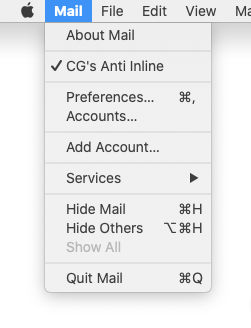
- when the check mark is present the plugin is enabled
- when the check mark is not present the plugin is disabled
- clicking the item toggles the state
There is also a preference pane with some options (Mail -> Preferences -> Anti Inline).
Signatures
If you want to leave your signature images inlined please rename images you use in signatures to contain "email-signature" text. Some examples:
- my-email-signature.png
- email-signature-fb.png
- email-signature-business.jpg
- office-email-signature.jpg
Uninstall
- Double click downloaded dmg file
- Right click "Uninstall Plugin" -> open
Want to know more? Please read the original post or drop me a note!