Automatic plugin installation
Download the plugin DMG file and open it. Also, quit Mail app.
If you have SIP disabled, you can skip steps 1 - 4 and proceed with step 5.
- Go to System Preferences -> Security & Privacy (Privacy tab)
- Click the lock to unlock the settings and make changes
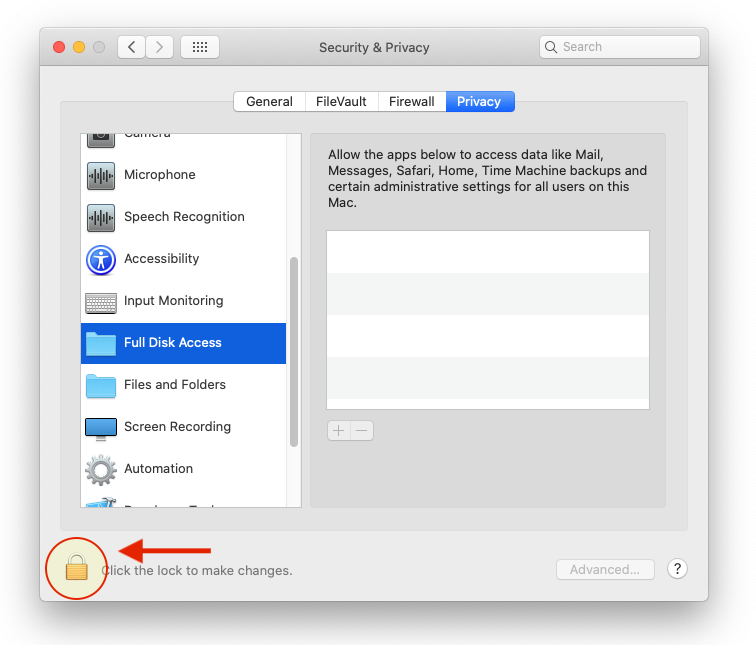
- Select "Full Disk Access"
- Drag and drop "Install Plugin" to the list
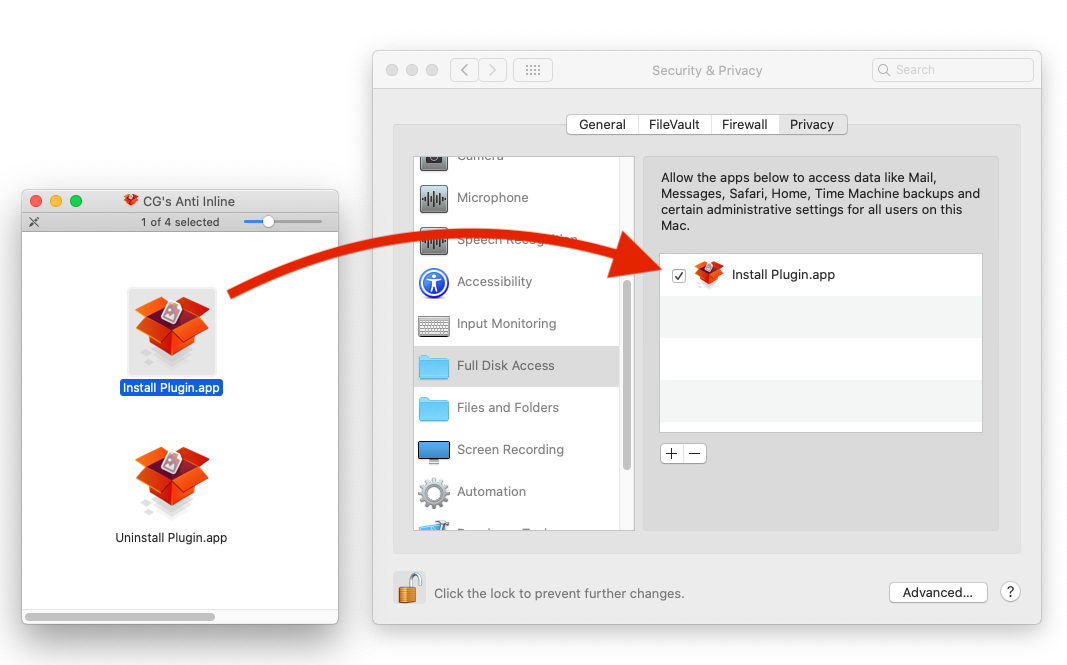
- Right click (Option click) the "install plugin" icon and select "Open" and repeat this step if it fails to start.
- At the popup window click "Open" and enter your credentials
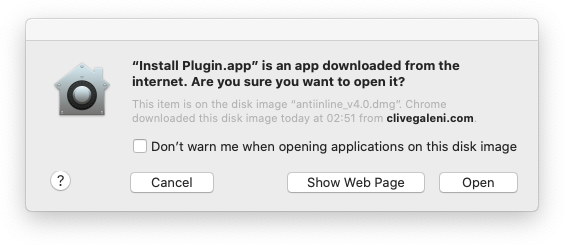
- Run Mail app
- Go to Mail -> Preferences -> General -> Manage Plug-ins and enable the plugin
That's it! After the installation, you should see the "CG's Anti Inline" menu item in the Mail app.
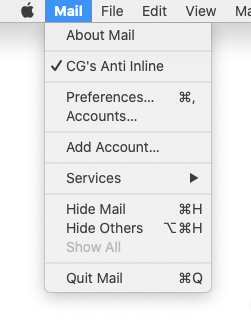
Also, after successfully running the plugin please go to:
System Preferences -> Security & Privacy (General tab)
And set the setting 'Allow apps downloaded from' to the setting you desire (recommended: 'App Store and identified developers').